How I manage my sample library (not only for Digitakt)
- 59 Perlen
- Sep 4, 2020
- 3 min read

Samples. I guess many producers have a split-hearted relationship with those cute little sound snippets, mainly because it becomes almost impossible to keep track of what's on your hard drive over the years.
Today I'd like to show you how I manage my sound library and especially how I manage it in conjunction with the Digitakt Sampler.
One Note before we start. I'm not getting paid for writing this article, and there is no business connection between the developer of the bespoken software and me. I write this just because I love that product. Ok, let's dive in.
My Sample Organization

First of all, I'm a pretty sloppy fellow when it comes to samples. Basically I collect all my sounds (just like tracks and other files) on an external SSD hard disk outside my computer.
All samples are stored in a folder specifically for that purpose, and for each source from which I get samples I have a subfolder.
So one for everything I buy at "Splice", one for libraries I downloaded for free, one for my own field recordings and so on.
My Digitakt Sample Workflow
My workflow with Digitakt was very rudimentary until now when it came to sample selection. For a new project, I simply went through the sample packs on the hard drive manually, copied the samples I favored to a new folder and transferred the folder to the Digitakt.
Unfortunately this procedure takes a lot of time and because all Samples are stored in different folders spread on the disk, it is difficult to keep an overview. You just forget what you have.
XO from XLN Audio - the cloud of samples

This is exactly where a software comes into play that I bought at a reduced price the other day. The app is called "XO" from XLN Audio and offers 2 main functions.
First, it is a Beatmaker. Since I program my grooves directly on the Digitakt, this part is rather uninteresting for me. It gets better with the second part, and I was especially keen on this feature.
When you download your samples at different merchants like I do, you might know that a lot of them don't label their stuff correctly which makes it nearly impossible to search manually for a specific sound without previewing each.
Now XO is a sample library that can automatically categorize your sounds by similarity.
Read that again please. Thanks.
Sounds cool? But the truth is that the tool does this ingenious. Once installed and started, you can specify locations on your computer where XO should scan for samples. That can be everywhere. These folders are then indexed once and displayed in a so called "space". This looks like a cloud of colored dots.
The program recognizes what kind of sample it is and automatically assigns a category and color to each file. Red, for example, are kick drums.
Rediscover your sample library
And now the fun starts! Because now I have all my samples in a huge cloud of connected samples. I can zoom in and out and as soon as I click on a dot, the sound is previewed. At the bottom of the screen there is a "similarity list": for the clicked sample I get a selection of similar sounding sounds. This feature is really cool and extremely helpful for finding unused sounds.
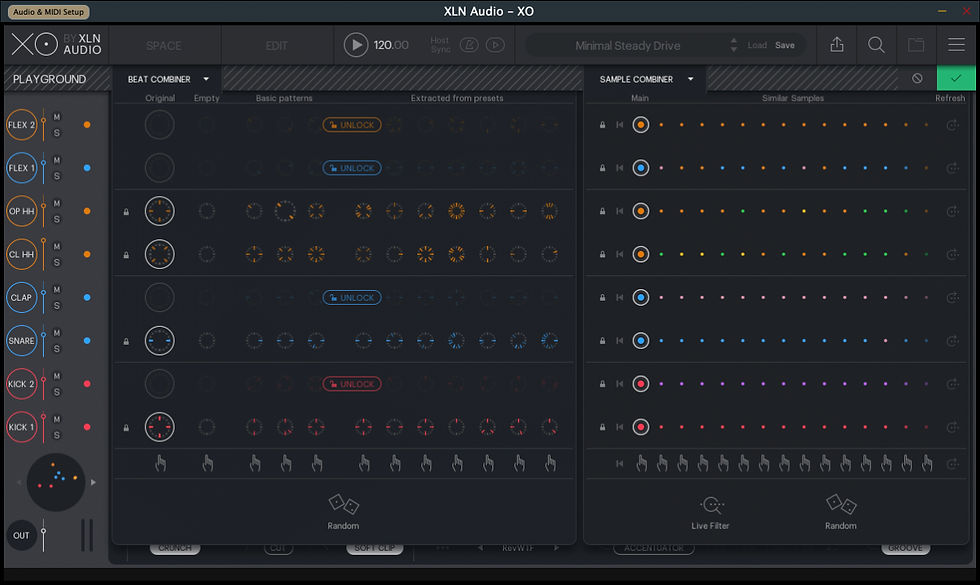
If I like a sample, I can add it to the sample kit on the left side of the screen. When I'm done, I can then export the kit directly into a folder that I can import on the Digitakt. Before that I can try out the Beatmaker to see if the samples play well together.
The tool offers many more functions to explore huge sample libraries in a playful way. For example, kits can be randomly rearranged, replacing the individual sounds with similar sounding samples. Priceless.
XO can be integrated as a VST or run standalone, which is super important for me. The software runs very fast on my Macbook Pro 2018, priced at 119 Euro (got mine for 60 only hehe).
Now I would be interested to know how you organize your samples! I am looking forward to your ideas in the comments section!
Kommentare