Tips to get your Digitakt setup organized
- 59 Perlen
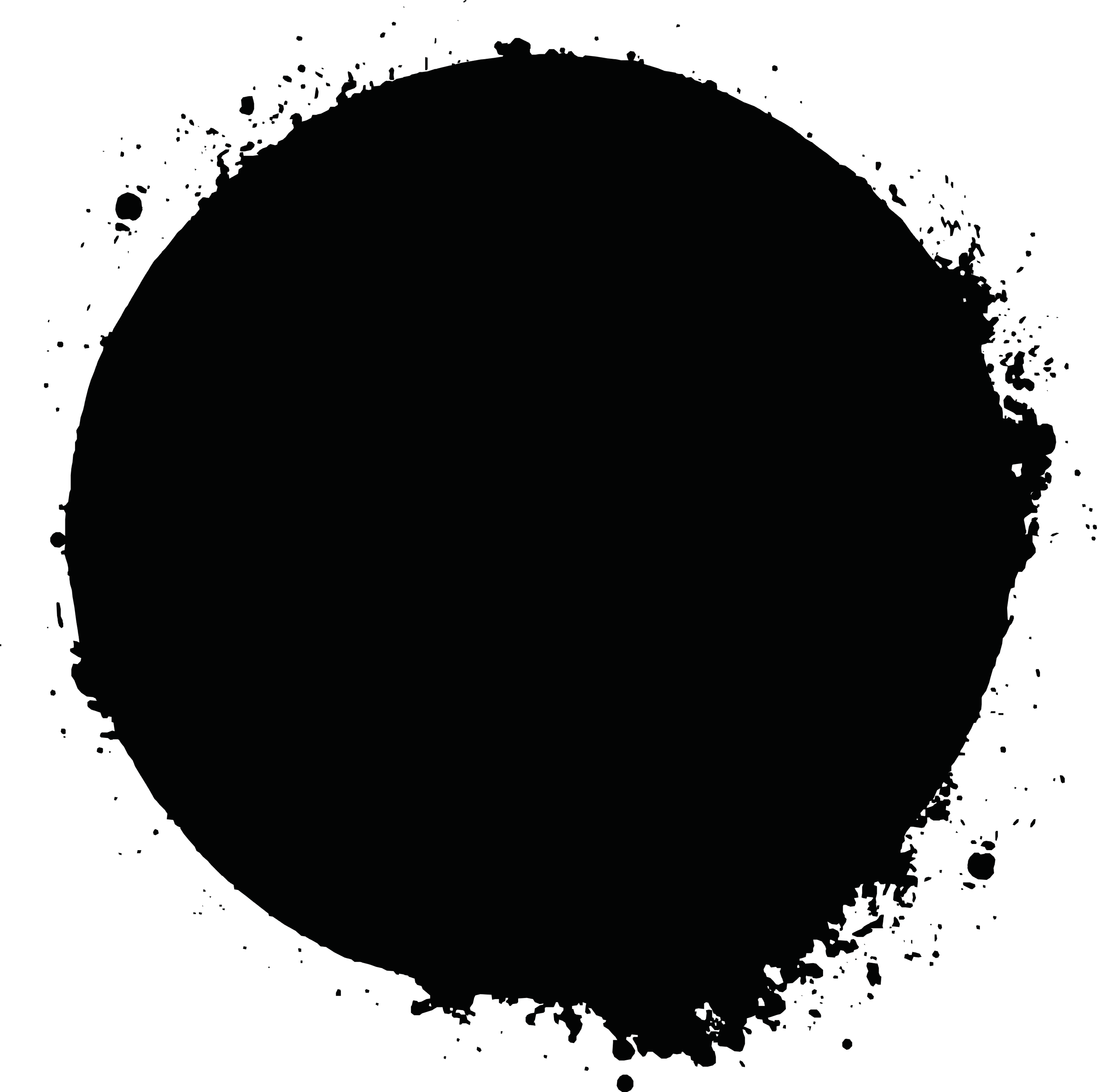
- Aug 17, 2020
- 4 min read
Updated: Mar 15, 2021

I've seen a lot of performances from other musicians in the past weeks, but only a few explain how they get their sets organized. This post gives you some insights into how I work and how I set everything up. Here is my method.
The Gear
First of all, a word about my gear. I use Elektron machines for most likely everything. The Digitakt is the brain of all, beside playing music it acts as the master clock for all other devices (if I add them).
A lot f my sets are Digitakt only, mainly because I love the simple and reduced possibilites. Sometimes I add a synth like the Digitone which works perfectly with its counterpart. And sometimes I add other gear like the Novation Peak which is sequenced by the Digitakt Midi Tracks.
Structure of my setups
The structure of my sets is actually pretty simple. Let me break that down for you.
I usually start with a blank project. In case I work on both Digitakt and Digitone, I create a new project on both machines with the same name.
First of all, I usually work with 1 pattern per track only. That might extend in the future - I know a lot of guys use 1 pattern for the intro, 1 for the middle part and 1 for the transition to the next track. Mine are simpler and for now, I love to be reduced to only 1 pattern per track.
Again, if I use DT and DN for a set, I always keep both machines synced. That means, if I save the project on the Digitakt, I also save it on the Digitone. Pattern 1 on the Digitakt is equal to Pattern 1 on the Digitone. I rename the patterns on both so I instantly see that I switched to the correct pattern on both machines (which is done automatically by the Master machine btw.).
Organizing track elements with the Digitakt Audio tracks
Then you have the 8 Digitakt Audio tracks. On the housing, these are labeled with "Kick", "Snare" and so on, but I work different (as most I guess). My setups are usually based on a max. of 4 drum tracks, 1 bass, 1 or 2 melodic tracks and 1 for the texture. It differs from time to time, sometimes I use 2 tracks for textures for instance, but in average that's the structure.
I have made it a habit of putting these tracks on the same Digitakt tracks in each pattern:
1 Kick 2 Snare / Claps 3 Percussion 1 4 Percussion 2 5 Bass 6 FX / Melody 1 7 FX / Melody 2 8 Textures
That consistent organization makes it easy for me to know which track plays which element. Of course, and again, this might differ from track to track. But the golden rule which I never break is: 1 = Kick, 5 = Bass.
Digitakt Pattern Mutes
Each of the patterns is "Pattern Muted". That means, when I transit to the next track, it will start most likely with some basic elements that I can build up. With Pattern Muted tracks, the pattern starts always at the same point. Lets say, track 1 ends with the Kick and the Snare playing. Now I want to switch to Pattern 2. Without Pattern Mute, after switching the pattern, the Kick and the Snare tracks would keep playing. But what if I want to start Pattern 2 with Track 1 Kick and Track 5 Bass? Well, this is saved with Pattern Mutes so as soon as I switch the pattern, the tracks are muted and unmuted as I programmed and saved before.
If you don't know pattern mute: Press "Func", "Bank" and "Bank" again to enter the pattern mute mode. The lights will turn purple. Green = Global Mute (valid across patterns), Purple = Pattern mode (valid for the current pattern).


So, now all tracks are created. I save each of the pattern in a state that allows me to instantly start jamming after loading the project. Filters of most tracks are closed so I can open them while building the track up, some volumes are down so I can fade in after a while, delay send is little and so on.
Digitakt Write Protection
That happened to me a lot: while playing with the pattern and messing around, I saved the project and the original starting state got lost.
What saved my life is the"Write Protection" feature. I HIGHLY recommend to use this option after your project is completed and ready to play. It locks your entire work so you cannot overwrite or delete it by mistake or coinsidence. That said, I can mess around, make changes and try stuff out, and each time I reload the project I can start again from scratch.
To activate "Write Protection", go into the Project Manager, choose the project, click the right arrow and then click on "Toggle".

Want to dive deeper into Digitakt track creation?
Organizing the Digitakt is pretty important. If you want to get more information about track production, I recommend to check my Digitakt Online Class! It's a video course focussed on creating tracks with the Digitakt. It covers LFOs, Arrangement, Performing, Digitakt FX and many other interesting topics!



Comments